Hexbreaker: Skyboxes for Unity
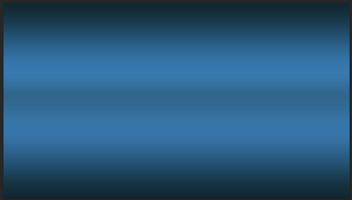
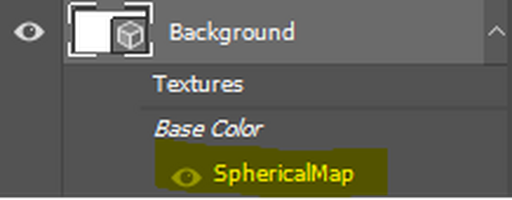
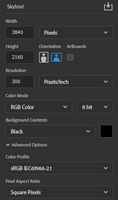
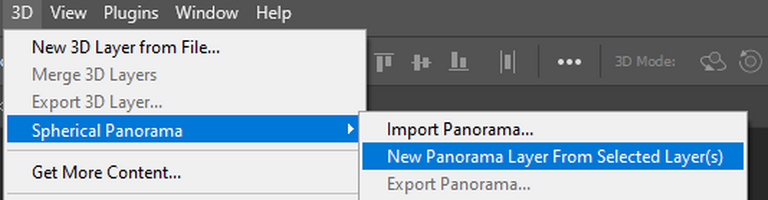
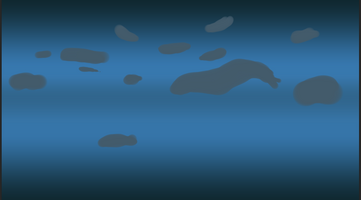
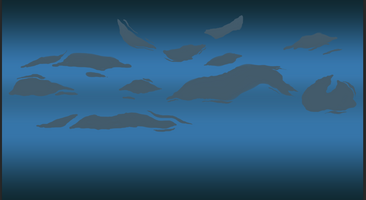
Welcome back to one of our final dev logs for this game jam!
We have been busy working away at polishing everything up for our Gold build!
This week I have a short and sweet tutorial for you guys regarding the creation of skyboxes for Unity. Lets dive right in.
First thing's first. We will be using the 3D functions inside Photoshop to create a cube map that will work in Unity.

Follow this format if you want your skybox in 4k resolution.
After creating the document, you need to access the Spherical Panorama option under the 3D settings. This turns the document into an interactive 3D space sort of like Zbrush!
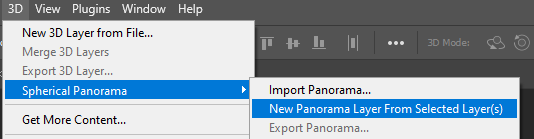
To access the traditional 2D document, double click on the Spherical Map layer below Base Color
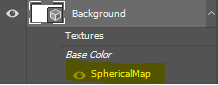
This will open a new document that acts like a flat texture that will be wrapped around the skybox. Switching between documents saves them and allows you to see changes in real time! From the couple of skyboxes I've made so far, I like to start out with a nice gradient so the distortion towards the top and bottom of the spheres doesnt have much to distort. The skybox I am working on for this tutorial is for our game and I wanted it to fit the color scheme and spooky vibe. So I went with a blue gradient.
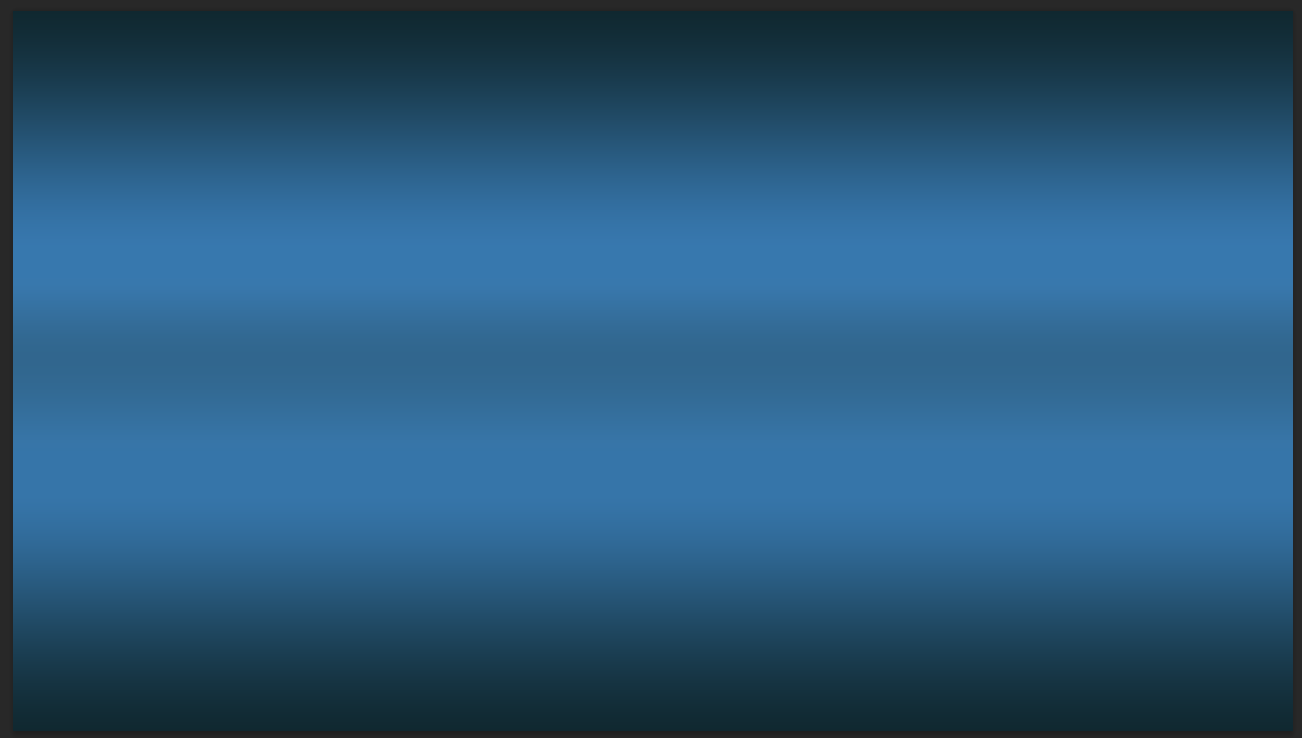
Just like on a regular photoshop document, you can add layers and work nondestructively to continue editing until you get what you want. I started with some dark foreground clouds.

Then some lighter background clouds to fill in some space.

As I decided to add highlights to the clouds like the emissive blues we use in our game, I realized that a darker in the middle gradient worked better so I switched it up!

When you are happy with your texture, export it as a PNG and move it into your Unity Project. The texture should be imported as a cubemap for the texture shape. Follow these settings.
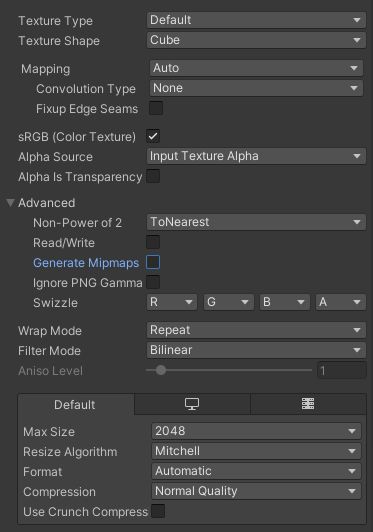
Then create your material as you would any other. Change the shader type to Skybox/Cubemap, drag and drop your texture into the cubemap slot and your material is done!
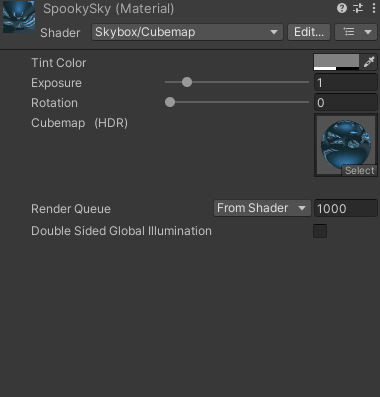
The last step is to drag and drop the new material onto the sky and it will replace the Unity default.
I hope you found this helpful! It was a nice and easy way to create some simple stylized skyboxes for Hexbreaker that fit the environments and overall theme of our game.
Well... Back to crunch time! Excited to show off our finished game soon.
Jackson
Get Hexbreaker
Hexbreaker
Death is not the end in this realm, merely a setback in your efforts.
| Status | Released |
| Authors | cfringerwtcc, dmgrummerwtcc, Arissa Guard, ddsanchezWT, Jacksonmgb |
| Genre | Action |
| Tags | 3D, paranormal, Roguelite, Singleplayer, Turn-Based Combat |
More posts
- Hexbreaker: Pen & Paper PrototypingJul 24, 2023
- Hexbreaker: Feature UpdatesJul 11, 2023
- Hexbreaker: Expanding Character with ParticlesJul 04, 2023
- Hexbreaker: Button Sprite SwapsJul 03, 2023
- Hexbreaker: Character DesignJun 27, 2023
- Hexbreaker: Randomization and ReplayabilityJun 20, 2023
- Hexbreaker: How to create foliage!Jun 12, 2023
- Quick-Time Events: Why and How ToJun 05, 2023
- Hexbreaker: The First DevlogMay 30, 2023

Leave a comment
Log in with itch.io to leave a comment.